When you are working in PowerPoint to create a presentation, you’ll find that units and scales are essential for drawings. The presentation might have shapes, diagrams, or layouts to communicate an idea. Maybe it is a floor plan for a warehouse, a conceptual diagram for a new product, or a site layout for a client meeting. You draw a rectangle, add some lines, and call it a day. But here is the problem: without units and scales, your drawing is just a picture. It does not tell the whole story. This is where units and scales become critical, and SimpleDim makes it easy to add them to your PowerPoint slides.
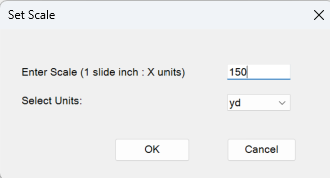
Why Units And Scales Matter
Units and scales are the backbone of any technical or conceptual drawing. They turn a simple shape into something meaningful by providing context and real-world relevance. Here are some key reasons why they are so important:
Providing Context To The Reader
Imagine you are presenting a floor plan to a client. You show them a rectangle and say it is the new office space. They ask, “How big is it?” If you cannot answer with a number in feet, meters, or another unit, your drawing is not doing its job. Units give your audience a way to understand the size of the objects you are showing. A rectangle might look big on the slide, but without a scale, no one knows if it represents 10 feet or 100 feet.
Scales take this a step further. They tie your drawing to the real world. For example, if you set a scale of 1 inch = 50 feet, everyone looking at your slide can quickly grasp the actual dimensions of the space. Without this, your audience is left guessing, and that is not a good look when you are trying to make a professional impression.
Increasing The Information Available
A drawing without units and scales is like a book with missing pages. It only tells part of the story. By adding units, you provide specific measurements that answer questions like, “How much space is allocated for this area?” or “What is the distance between these two points?” This is especially important in technical diagrams like floor plans, warehouse layouts, or parts assemblies, where precise measurements are critical for other planning dependencies.
For example, let us say you are designing a racking layout for a distribution center. You draw the racks and aisles, but without units, no one knows if the aisles are wide enough for forklifts or if the racks fit within the building or whether the counts are accurate. By setting a scale and adding dimensions in feet or meters, you make your drawing a valuable tool for decision-making. SimpleDim lets you do this with a few clicks, so you can focus on the design instead of manual calculations.
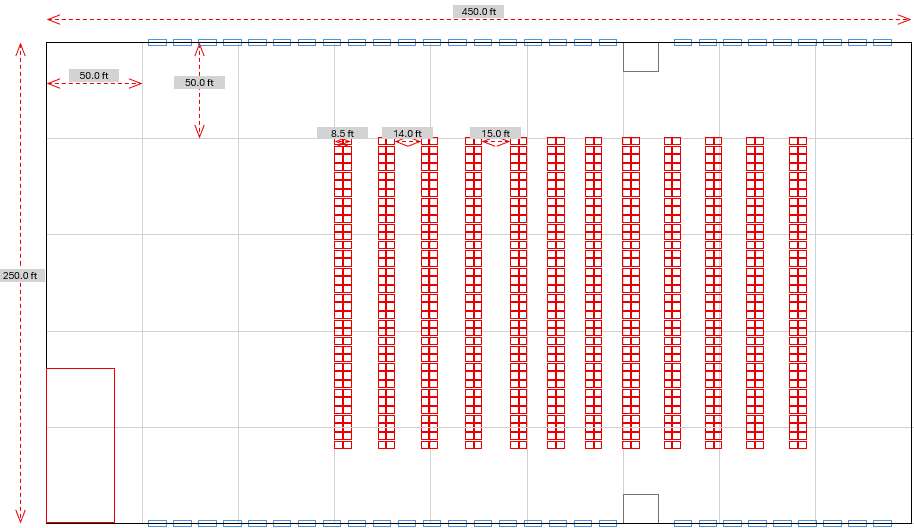
Ensuring Accuracy In Planning
Units and scales are essential for accurate space planning. Whether you are working on a site plan, a building layout, or a conceptual diagram, you need to know that your measurements are correct. Without a clear scale, you might overestimate or underestimate the space, leading to costly mistakes. For instance, if you are planning a new picking area in a warehouse, misjudging the space could mean the equipment does not fit or the workflow is inefficient.
SimpleDim’s Set Scale From Line tool makes this easy. You select a known distance on your slide, set the real-world length, and the add-in does the rest. Now, every shape and line on your slide is scaled correctly, and you can measure areas and distances with confidence. This is a game-changer for operations managers, sales engineers, or anyone who needs to communicate precise layouts without diving into full-blown CAD software.
Supporting Collaboration And Communication
Drawings are often shared with teams, clients, or stakeholders. Units and scales make sure everyone is on the same page. If you send a PowerPoint slide with a layout to a colleague, they should not have to guess what the measurements mean. A clear scale and labeled units allow everyone to understand the drawing without back-and-forth questions.
This is especially true for conceptual diagrams. Let us say you are a sales engineer sketching a layout during a client meeting. You want to show how a new machine will fit in their facility. With SimpleDim, you can set the scale, add dimensions in real-world units like meters or feet, and show the client exactly what to expect. This builds trust and saves time, as the client does not need to wait for an engineer to translate the drawing into CAD.
Simplifying Complex Calculations
Without units and scales, finding measurements in PowerPoint is a hassle. You might have to measure a shape in PowerPoint inches, find a known distance for reference, and then do some math to convert it to real-world units. For example, if you know a line on your slide is 1.5 inches and represents 50 feet, you have to calculate the ratio to figure out other distances. That is time-consuming and prone to errors.
SimpleDim eliminates this headache. Its Find Area and Linear Dimension tools automatically calculate measurements in the units and scale you set. Need the square footage of a room? Select the shape, click the Find Area button, and SimpleDim places a text box with the answer. Want the distance between two points? Use the Linear Dimension tool, drag the handles, and get the scaled measurement instantly. This is perfect for technical diagrams like parts layouts or floor plans, where quick and accurate measurements are a must.
How SimpleDim Makes Units And Scales Easy
SimpleDim is designed to bring CAD-like functionality to PowerPoint, and its scale and unit features are a big part of that. Here is how it works:
- Set The Scale: Use the Set Scale From Line tool to define the scale for your slide. For example, if a line is 1 inch long and represents 44 feet, SimpleDim sets the scale to 1 inch = 44 feet.
- Choose Your Units: In the Set Scale Dialog or Settings task pane, pick the units you need, like feet, meters, or yards. You can also adjust precision for readability, such as rounding to zero decimal places.
- Measure With Ease: Use the Find Area or Linear Dimension tools to get measurements in your chosen units. SimpleDim does the math for you, so you get accurate results without a calculator.
For example, let us say you have a slide with a warehouse layout. You set the scale to 1 inch = 100 feet and choose square feet as your unit. Now, when you select a shape and click Find Area, SimpleDim tells you the area in square feet. If you need to measure the length of an aisle, the Linear Dimension tool gives you the distance in feet. It is fast, simple, and keeps your drawings professional.
Real-World Use Cases
Units and scales are critical in many scenarios. Here are a few examples where SimpleDim shines:
- Warehouse Layouts: Project managers doing warehouse projects may want to show how much space is used for racking, aisles, or staging areas with precise measurements in square feet or meters.
- Site Plans: Communicate the size of buildings, parking lots, or green spaces to clients or stakeholders.
- Conceptual Diagrams: Sketch ideas for new equipment or process layouts and provide real-world dimensions to support your pitch.
- Parts Assemblies: Create diagrams of components with accurate measurements to guide manufacturing or training.
In each case, units and scales make your drawings more than just visuals. They become tools for planning, decision-making, and communication.
Try SimpleDim Today
If you have ever struggled to add measurements to a PowerPoint drawing or wished you could show real-world dimensions without a calculator, SimpleDim is for you. It brings the power of units and scales to your slides, making your presentations clearer and more professional.
Visit SimpleDim.com and sign up for the free 30-day trial. No credit card needed, full access to all features. Whether you are an operations manager, sales engineer, or teacher, SimpleDim will save you time and make your drawings stand out. Give it a try and let us know what you think at contact@simpledim.com!