Users of Powerpoint and Excel can speed up their tool usage dramatically, and SimpleDim is no different: you can use KeyTips to make your drawings faster. Much faster. Maybe not as fast as an experienced Autocad operator who can type whole commands and do in-line dim updates, but you’ll definitely see an advantage over clicking! And that’s a big help when you’re creating CAD-lite drawings in Powerpoint.
What is a KeyTip?
The Ribbon is the part of the Graphical User Interface (GUI) that most users are familiar with. Keytips are the menu-driven part of a Microsoft Office application User Interface (UI). They are activated by pressing ALT and then the keys that show up on the ribbon.
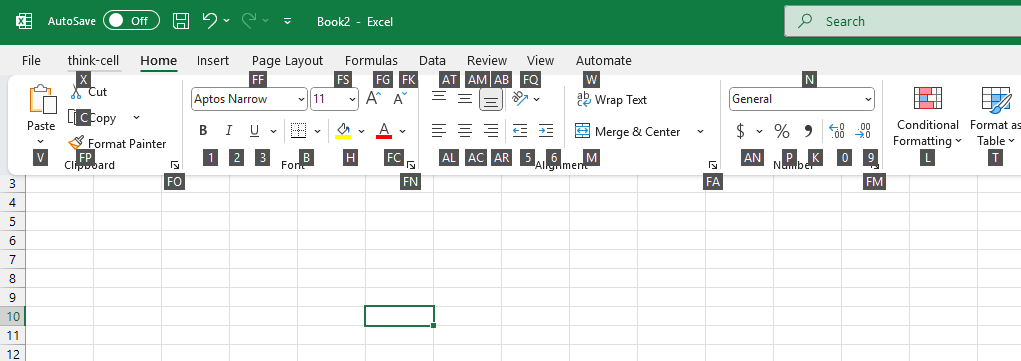
Users press the keys corresponding to the next level of menu option that they want. Eventually the final command key is pressed.
This is MUCH faster than using a mouse to click through multiple levels of ribbon interface!
Now, the same thing is in Powerpoint:
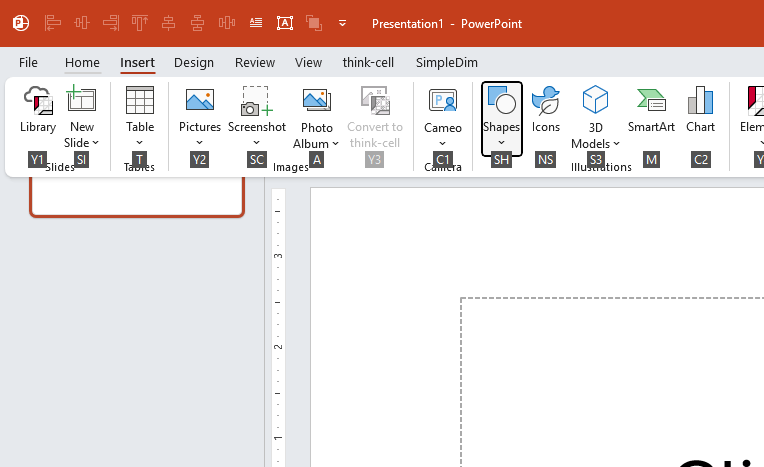
Powerpoint is more visual than Excel is, so more commands are easily done by the mouse. But keytips still have a place. And it’s as easy as pressing ALT and typing letters.
KeyTips In SimpleDim
SimpleDim has keytips set too. In fact, here they are: ALT + X gets you to the SimpleDim Ribbon menu
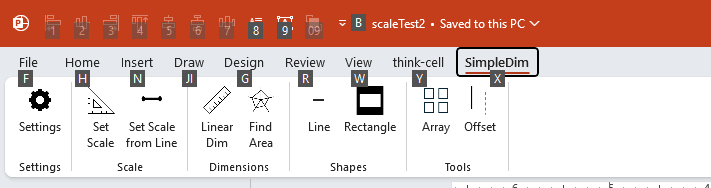
Why alt-X? Well, for all you right-handers out there: You’re probably using the mouse in your right hand. The left hand can be at the keyboard and press Alt, X, and then the rest of the keytips:
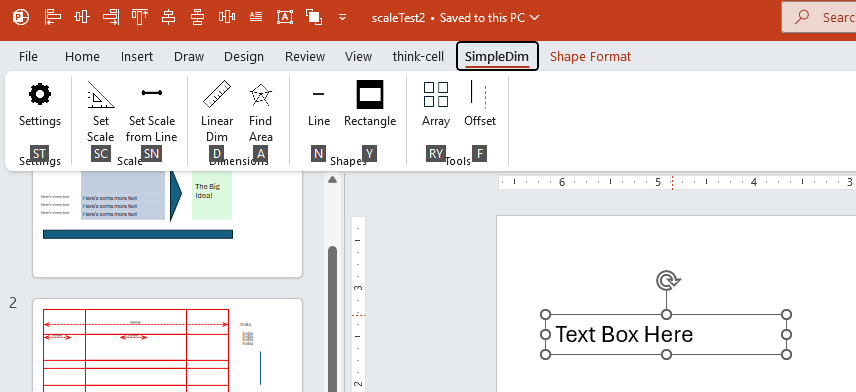
We tried to keep most of them accessible to the left hand for typing plus clicking.
In this example, you can type, select, and array your text-boxes very rapidly:
Here’s an example:
And that’s an example of how to use KeyTips and mouse control to rapidly create drawings and diagrams and slide layouts with SimpleDim.
Get our no-risk free trial at SimpleDim.com!