SimpleDim is a Powerpoint add-in helps you create dimensioned, scaled drawings in Powerpoint. However, unlike CAD software, PowerPoint has some limitations on its canvas dimensioning. Understanding those is critical to get the results and detail you need out of your drawing. So let’s take a look at those limitations and what to do about them.
PowerPoint Inches And Points
Powerpoint’s default slide size is 13.333″ wide by 7.5″ tall.
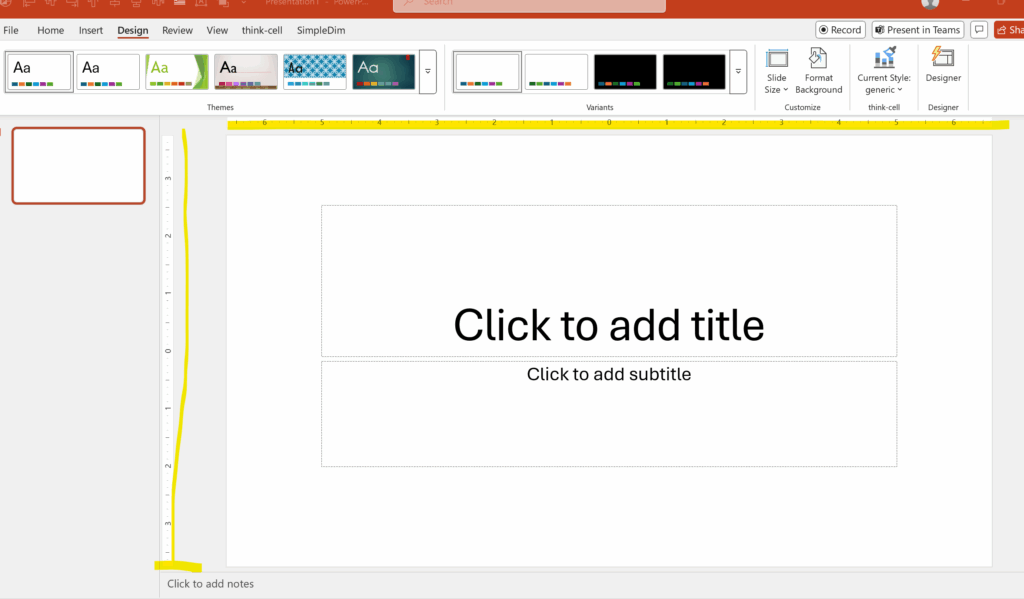
Further, Powerpoint divides each inch on a slide into 72 “points.” Those points are the fundamental unit of space on a slide and equate to 1/72″ or .013888″ of slide-scale. That means that when you make a line, it can only be created in distance increments of one point. If you try to make a line with a distance of some fraction of a point, Powerpoint will force the shape to the nearest point grid.
Here’s the grid set to 1/24″ which is still three times larger than 1/72:
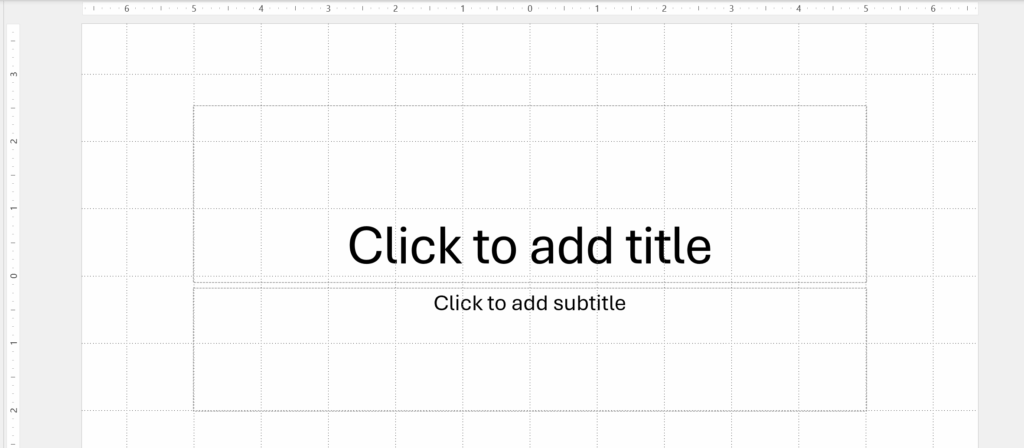
This isn’t so bad when you’re using shapes or making presentations. In fact it can be very helpful to aligning shapes and text-boxes.
But it can be challenging when you’re trying to make an exact technical drawing at higher scales. At a 1″:25′ scale, one point equals .347 feet. At a 1″:500′ scale, one point equals 7 feet. That’s more than half of an aisle in a regular racked warehouse! So the drawing is still accurate but less precise at high scales.
Scale In SimpleDim
Most of the time the points in PowerPoint are not a big deal. You can set a scale in SimpleDim and the program will round where it’s needed. This is good for most drawings, even at larger scales.
SimpleDim lets you set a scale for each slide. You can change the scale as needed to fit the requirements of the drawing.
But if you need more precision and a higher scale, there’s another option to keep accuracy.
Changing Slide Size
PowerPoint will let you change your slide size. You can access this configuration through the Design ribbon menu, then select the Slide Size customization tool and the slide size dialog.
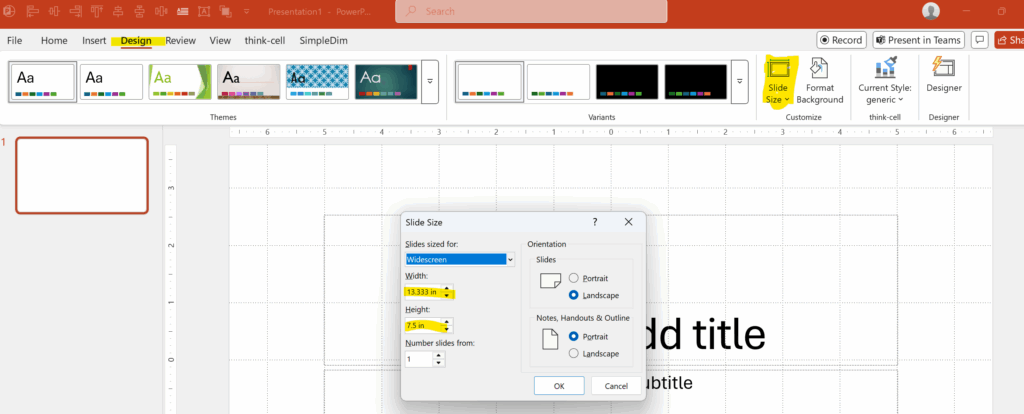
This means that if you need a bigger box with higher precision, you can change your slide size.
How should you change it?
Here is a table of scales and the point equivalent in feet:

So if you have a drawing where you want to use a smaller scale and get higher precision, you can re-size your slide so that it accommodates your drawing. If you have a standard slide that barely fits your layout at a 500-ft scale, you can double the width and height of the slide (make it 26″x15″ ) and change your scale to 250-ft. This doubles your precision and keeps the proportionality you may need for plotting or turning the slide into a PDF later.
Try It Yourself With SimpleDim Free Trial
Powerpoint is a great tool but it’s not a native CAD canvas. SimpleDim can help you create dimensioned drawings, but sometimes you have to set up the slide to get the detail you want. This is how.
To see how you can use your regular PowerPoint app and avoid expensive CAD licensing for your every-day drawing needs, try SimpleDim’s risk-free, 30-day free trial here.