We built SimpleDim to help fill gaps between Powerpoint and CAD for non-technical users. But it’s not AutoCad, it’s in PowerPoint. What can it do?
Use Cases For SimpleDim: Dimensions
We started SimpleDim with a very Simple objective: Be able to find real-world Dimensions of something on a slide. This was supposed to be something very similar to what Autocad does with its Linear and Area dimension commands.
So anything on a slide that you need to find a distance or area for: We’ve got you covered!
Let’s say you’ve got a screenshot of a CAD plan and you need to find some distances. You have one dimension on the plan – a 44′ office area dim:
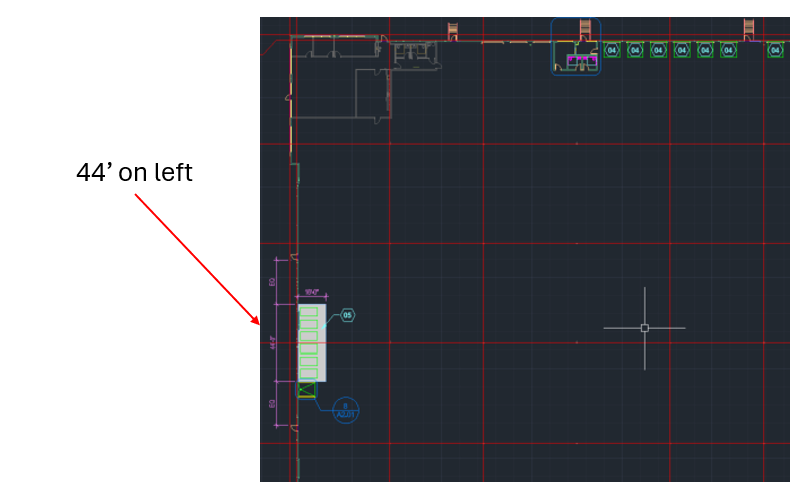
In SimpleDim, you can put a line on the known distance and use Set Scale from Line to set the scale for the slide:
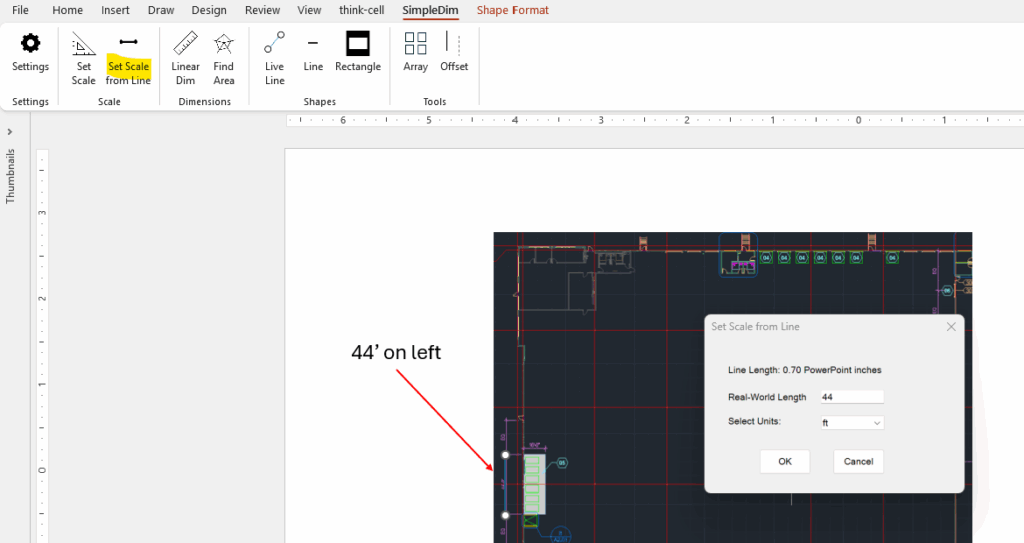
Once that is set, now you can find the column widths, building length/width, or dimensions and areas of any features inside the building with ease.
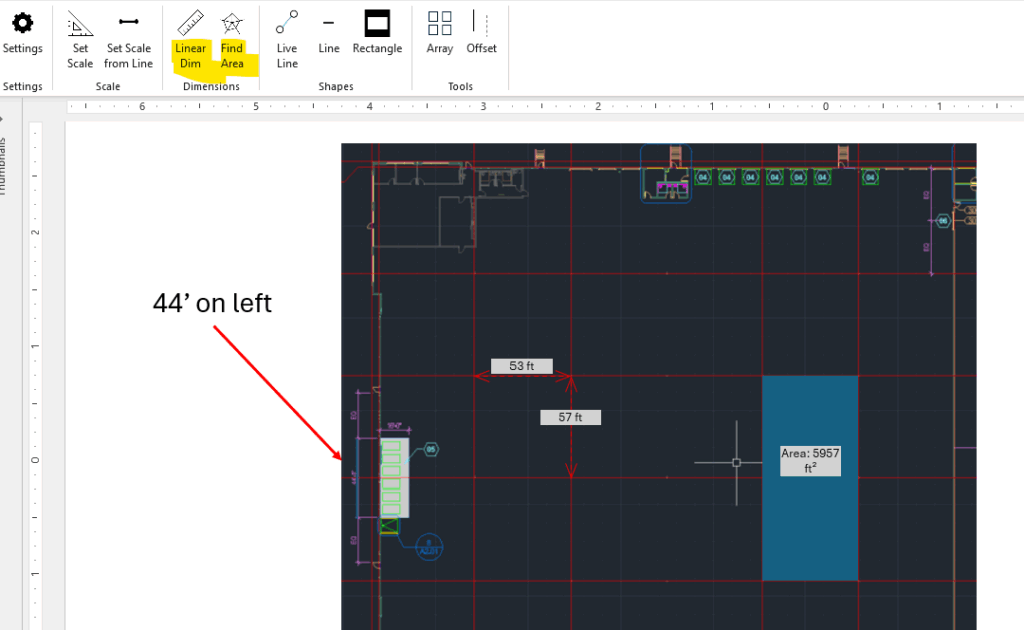
(As always, your precision is dictated by how closely you place the shapes on the drawing, and Powerpoint’s natural precision bounds.)
Drawings In Powerpoint
AutoCad is still best for extremely detailed, high-resolution drawings. But SimpleDim can be used for creating to-scale drawings and plans.
Good use cases include things like:
- Racking layouts and profiles
- Building layouts
- To-scale area layouts, like picking, packing, or dock configurations
- Profiles of picking slots or modules
- Overlays of concepts onto powerpoint building shells
SimpleDim can create arrays, move shapes with precision through Offset, and create lines and rectangles and soon to be more shapes to specified dimensions.
Array and Offset are especially powerful. They enable you to create gridlines and uniform layouts without manually touching every shape.
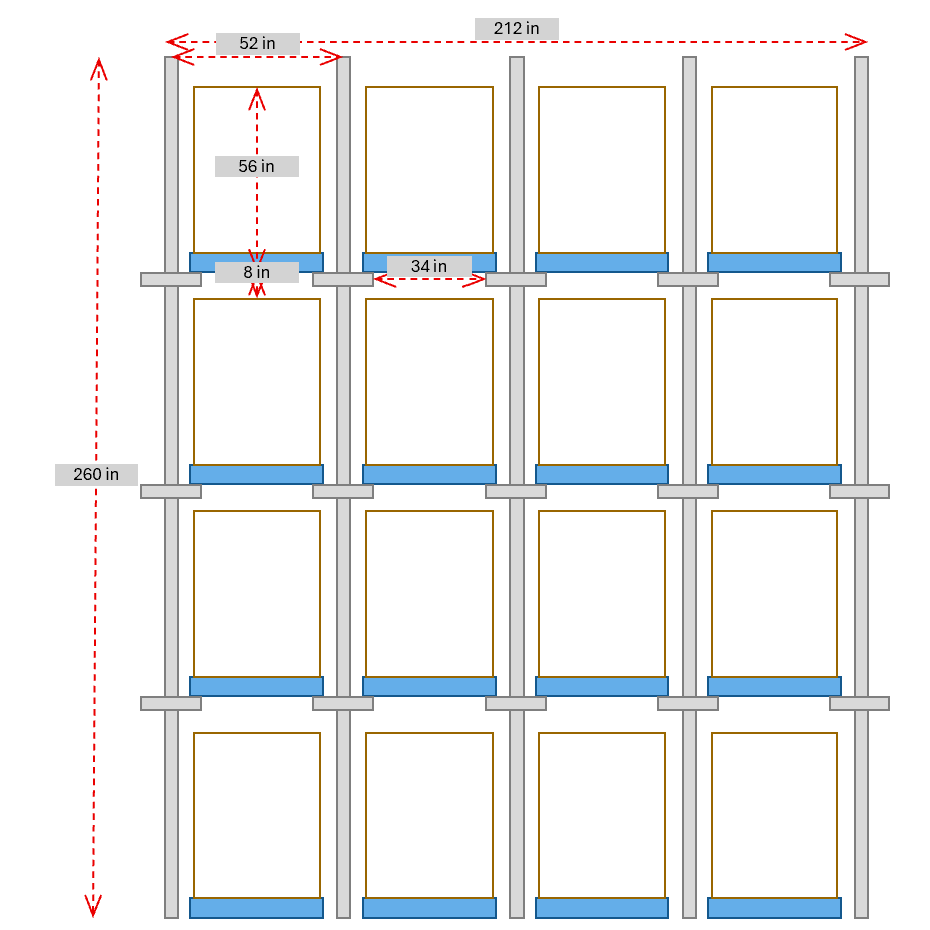
Regular Presentation Enhancements
Other regular presentations can benefit from SimpleDim tools too.
For example, finding distances on slides with other graphics becomes a snap. On the left we have a google Earth snapshot. On the right, we used the Set Scale From Line, Linear Dimension, and Area dimension tools to find a distance and area.
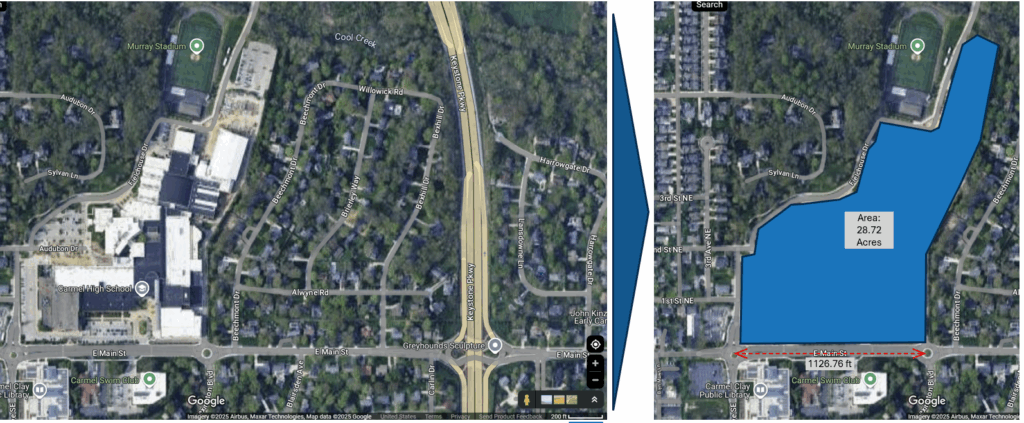
Or even using Array and Offset on regular shapes to make creating grids easier and faster:
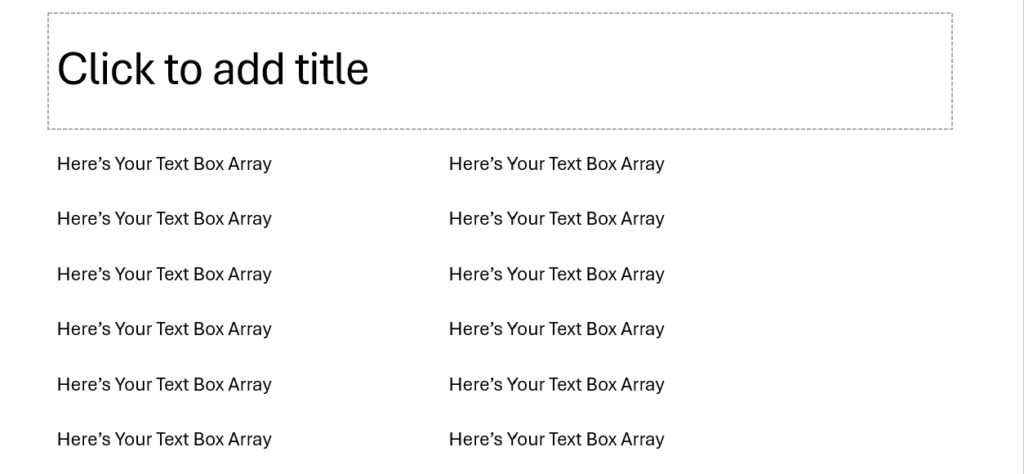
These are useful in all sorts of presentations.
Who Can Use SimpleDim?
That’s easy! If you use Powerpoint for Windows desktop, you can use SimpleDim. If you create presentations about real-world objects, it’s likely that you have a good use for the tools. It’s just up to you to figure out where you’ve been doing calculations or guessing at areas and distances, and put the tools to work for you.
Visit SimpleDim.com and click on the Free Trial buttons to get a 30-day, no-risk license to see for yourself why SimpleDim is so helpful.