We’ve all seen someone doing site layouts in Excel, with column widths set equal to row heights and every box representing a square inch. One of my friends and Operations VPs called this extremely painful method of doing drawings “Sad CAD.” He’s right: It is sad! So why do people do it, and what can they do instead? Let’s explore using a Powerpoint add-in to save tons of time and effort from doing site drawings in (ugh) Excel.
How To Do Layouts In Excel
First, I love Excel. It’s extremely versatile and has new functionality being added all the time. Most people use it for spreadsheets, forecasts, charts, and data analysis. Others have even tried to develop proper CAD in it. But some people have found a new use for it: site layouts. Here’s how they do it.
First, start by selecting all cells in the sheet, or at least the first thousand or so rows and columns.
Then, select a column handle and move it to the width you want. Note the pixel count in the pop-up tooltip as you do so:
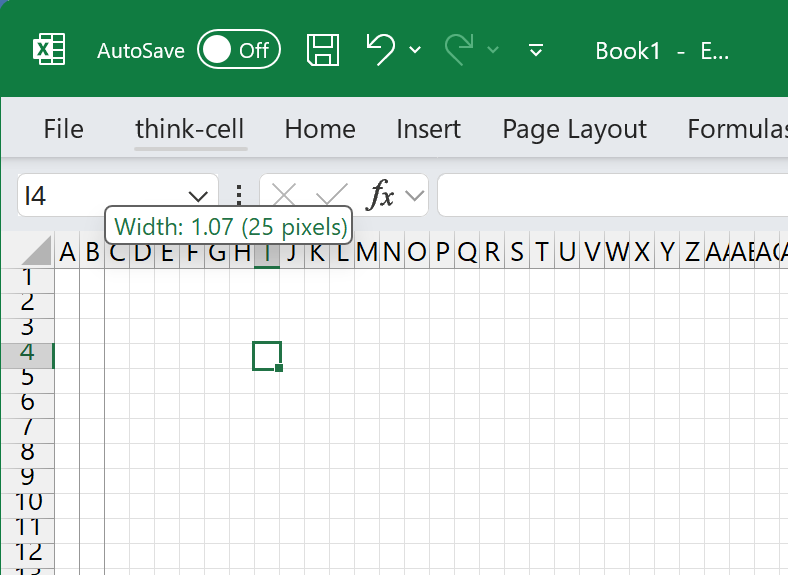
Then grab the handle of the selected rows and drag them to the same pixel count as the columns were.
Voila! You have equally sized row and columns, which means each cell is equally dimensioned.
Now you can decide what your scale is. Most convenient for sites is one square equals one foot, or 1:1′. But for large buildings, say more than 200 cells x 200 cells, this scaling becomes impractical to work with. Fonts become too small. You can’t look at the entire building and make out any detail. So larger scales are required, like 1:10′. These larger scales mean less precision in the drawing.
Now you can do your drawing. All that is left is to:
- Count the number of boxes for your building length and width.
- Actually, before you do that, you probably want to put coordinate numbers on X and Y axes to make counting easier. If you have a big building, say 2500’x1500′, make sure to put coordinates in!
- Put a border around your box. A thick black border, probably.
- Put your columns in
- Shade each of your interior areas to scale. This is probably click-and-drag with a highlighted cell
- Don’t make any mistakes! They will be hard to catch later
- Put text label boxes in each so you know what they are.
- If you want to know square footages, then start counting rectangles and adding together.
Easy, right?
NO. If you have a building of any size, this becomes extremely cumbersome and nearly impossible to do with accuracy for buildings of any size.
Then if you have to make a new layout or new concept, you have to rework or redesign the layout all over again, introducing even more error.
This is very painful. People do what they have to do, but fortunately, now there is a better way.
Drawing A Building In SimpleDim
In contrast, drawing a building in Powerpoint with the SimpleDim add-in is very easy.
Open up Powerpoint
Click “Set Scale” in SimpleDim. The smallest scale to use is your longest width divided by Powerpoint’s default scale width of 13″ (yes actually a little more, but we are leaving a little slack here). If you want a smaller scale, you can make the slide bigger.
Now choose the Rectangle tool. Enter the dimensions of your building shell.
Move the rectangle to the middle. Voila! Your shell is done. You can style it however you want.
Create an Array of your column lines. Heck, create Arrays of your planned racking and aisles and dock doors too!
Add other shapes as you need.
You will end up with a scaled, usable building layout very quickly in Powerpoint, instead of taking hours rearranging squares and formatting in Excel.
Maintainable, Usable, Shareable
Doing a layout in powerpoint is much more maintainable than in Excel. Excel requires formatting different boxes. If you want to copy and paste, or move a section, then reworking the formatting is very difficult.
Additionally, counting areas in Excel is hard. In PowerPoint with SimpleDim, finding an area is as easy as setting a scale and clicking “Find Area” on the shape you want.
Lastly, what happens to these Excel layouts? How are they shared? Who reads them? They are difficult to print or to share without locking down cells to prevent unwanted changes.
In contrast, powerpoint can be easily PDF’d and shared to your teams. Make updates to your layouts. Create arrays quickly. Make multiple versions by dragging and dropping or offsetting shapes. Then PDF!
All that is to say: There’s no need to use Sad-CAD. Use Powerpoint with SimpleDim instead.