Here’s a quick guide on which scale to set in Powerpoint for the best drawing sizing for your needs. You will need to set a scale and decide which level of detail you need for your facility layout or other drawings. You can set a scale for each slide in SimpleDim. But there are some things to think about first!
How Precise Do You Need To Be
If you’re setting your own scale, you should consider two things: How big your drawing will be and how much detail and resolution you will need.
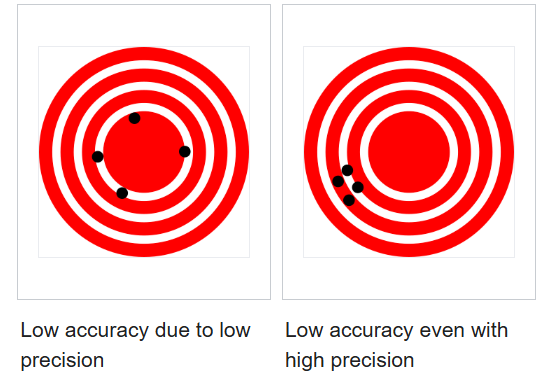
In drawings, we try to be accurate and precise. But there are some tradeoffs in Powerpoint to consider.
Accuracy and precision are two different things. Think about accuracy as how close an answer is to a true value. Precision is how close the measurements are to each other. So something can be accurate and not precise, or vice versa:
When setting your own scale you need to think about readability, usability, and what level of precision you need.
By “precision” I mean to what level of granularity are you ok with. Do you need the drawing details to be precise to within one inch? Within one foot? Within five feet? That will tell you what you need for the next step.
The next step is picking your scale. Here is a guide to use on a standard slide size. “Feet” was used in the example, but it would apply to other units as well.
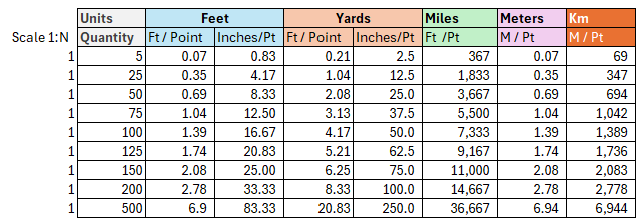
Here’s how to read this.
If you pick a scale of 1:25:
Then each point on the slide scale (that is, each 1/72nd of an inch in the powerpoint ruler, like shown below) equals .35 feet of drawn distance. This means each point is 4.17 inches of drawn distance.
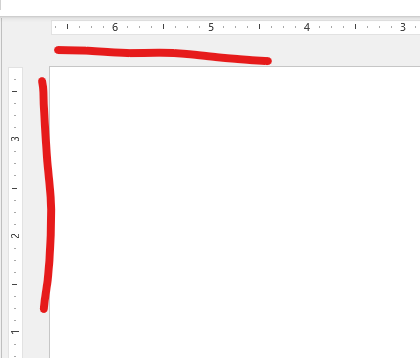
The implication of this is that at this scale, nothing will be more precise than 4.17″. You can’t make an object with length and width of 2″, for example. And anything with a calculated length distance of, say, 90″ will have its length rounded to the nearest 4.17″.
Likewise, the other scales have the shown limitation, driven by Powerpoint’s slide ruler rendering.
Set Your Scale For What You Need
Setting a scale in SimpleDim is the easy part. Just select the “Set Scale” button if you’re starting your own drawing. Or use the “Set Scale From Line” tool if you are using another drawing with a known distance on it.
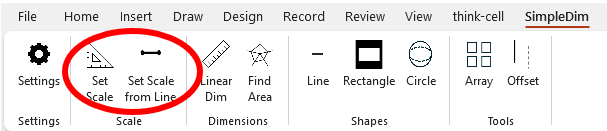
Then pick the magnitude of the scale (like 1:25, 1:100, 1:200,…) and units like feet, meters, inches, or so on. Here’s a video of an example.
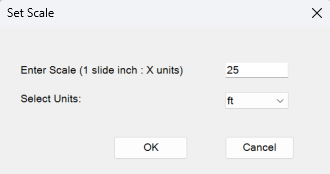
Be Aware, Not Afraid, Of Scales
This isn’t fatal to drawings. Powerpoint and SimpleDim can still be used for accurate, scaled diagrams.
It’s just something to keep in mind if you know you’ll be drawing objects at or below a certain length. Or if you need to be sure something is accurate down to the inch, you need to use a smaller scale. Or use a larger slide canvas.
Give it a try yourself with a 30-day free trial Simpledim.com. We’d love to hear from you!