Sometimes you need to measure the distance between two points in Powerpoint. Further complicating things, sometimes that distance needs to be scaled to something in real life. So instead of getting Powerpoint Scale inches, you want real units, like feet, meters, miles, or inches.
Uh oh! Powerpoint is the most commonly used presentation tool out there. People put a lot of information into it, including drawings. Unfortunately, Powerpoint doesn’t offer any native utilities to measure scaled distances.
Fortunately, SimpleDim does. Let’s explore how to quickly and easily use this add-in to measure distance between two points in Powerpoint.
Why Measure Distance In Powerpoint?
There are many reasons why you might have to measure distance between points in Powerpoint. Powerpoint is the leading presentation tool. Many people use it to share presentations about layouts, plans, areas, objects, and real-life pictures. It’s natural that people want to know key distances and measurements on those visuals.
For example, you may have an image of a warehouse and you want to know how long the north-south parking lot is:
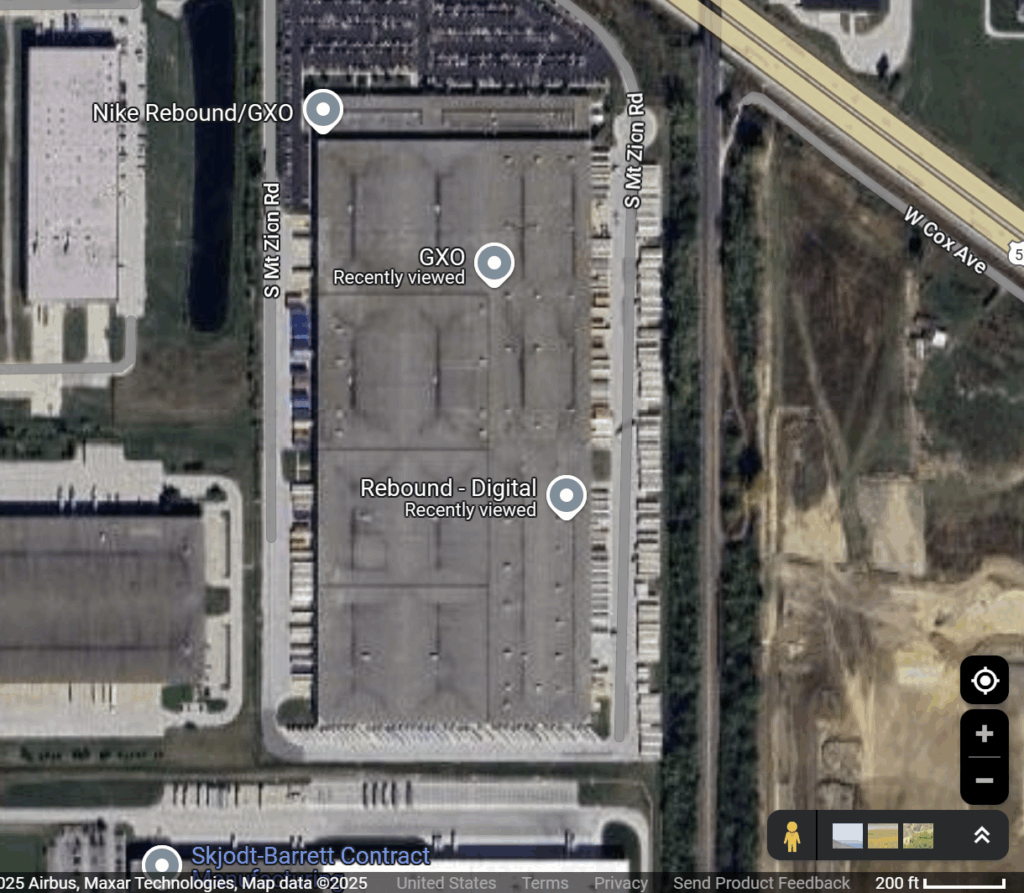
Or similarly, if you have a picture of a house or a back-yard, you might want to know how tall a building is:

There could be other cases too. Maybe you have a scaled shape and want to know the distance between two points on a conceptual diagram:
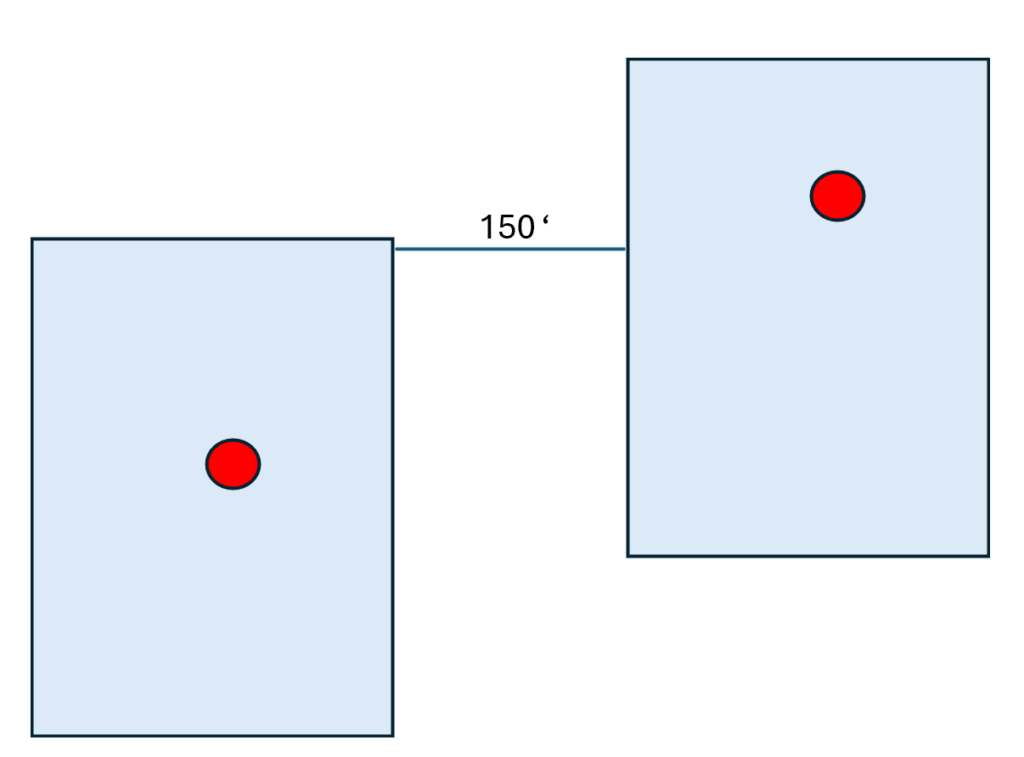
Or you could have a CAD drawing of a site on a slide and need to know aisle distances and column spacing:
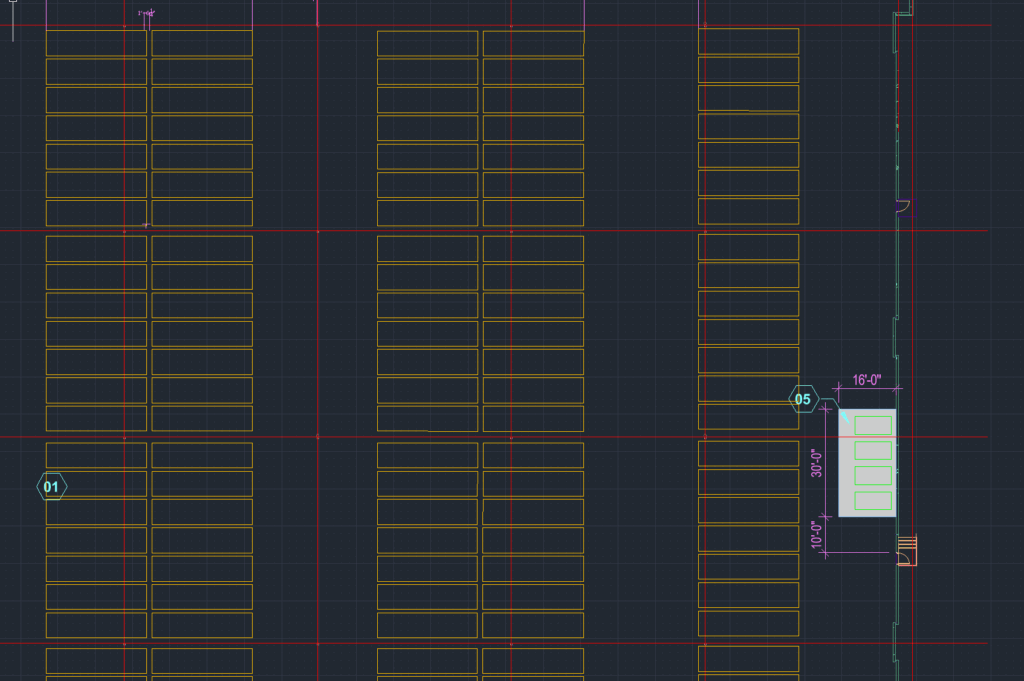
These are all use cases where you might need to find distances between two points in Powerpoint.
The Hard Way To Do It: Powerpoint Lines & Lengths
One approach is to scale the line lengths yourself, manually:
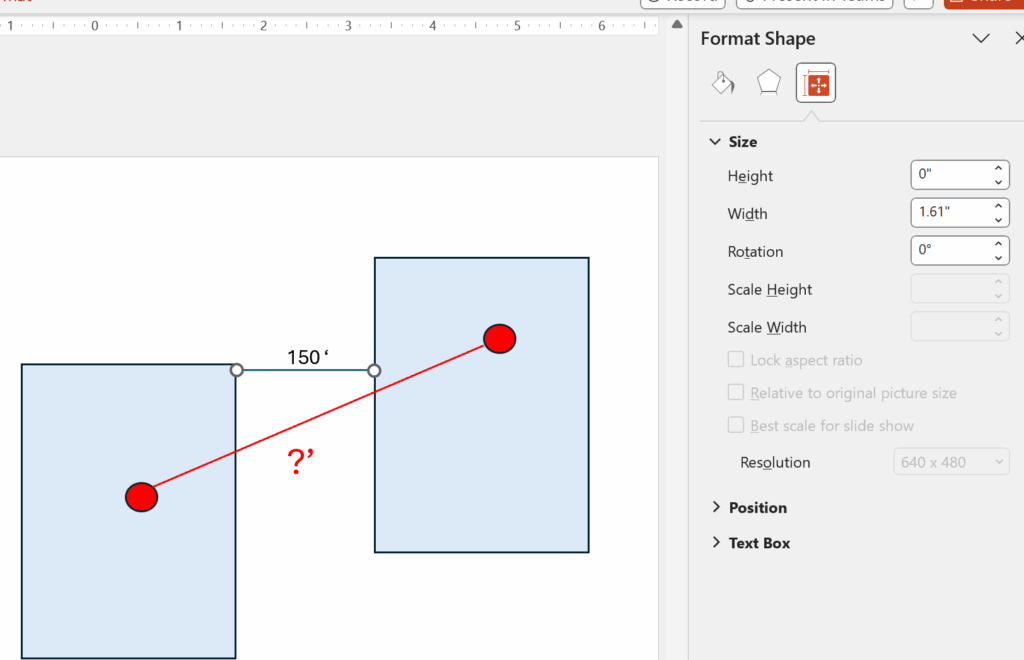
To do this, you have to identify a known distance on the slide. Here, look at the 150′ line length key. Then open up the Format Shape menu; open up the Size menu; find the height and width of the line.
Use the height and width to find the length of the line. In this example it’s easy because the line is at zero degrees. If it were at an angle, you’d have to use the Pythagorean Theorem to find the length of the line.
Then you can use the formula: 150 / [Length Known Line (1.61)] = X / [Length Target Line]. Then solve for X to find the unknown. Easy, right?!?
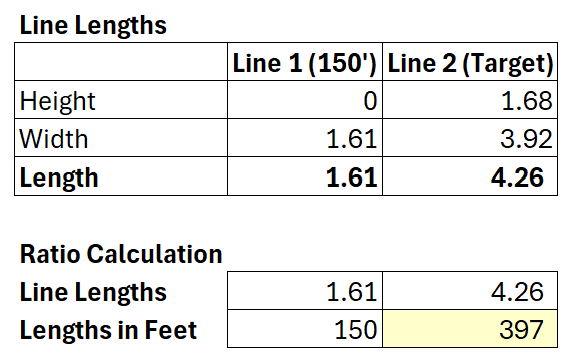
After all that work, we find that the length of the unknown line from point to point is 397′.
The Easier Way With SimpleDim
SimpleDim’s CAD-lite functionality makes finding distances a snap. Here’s how it would work. In the previous case.
- Select the known-distance line (here the one with 150′ marked on it)
2. Navigate to Simpledim on the ribbon, and press “Set Scale From Line”

3. Set the scale using the tool:
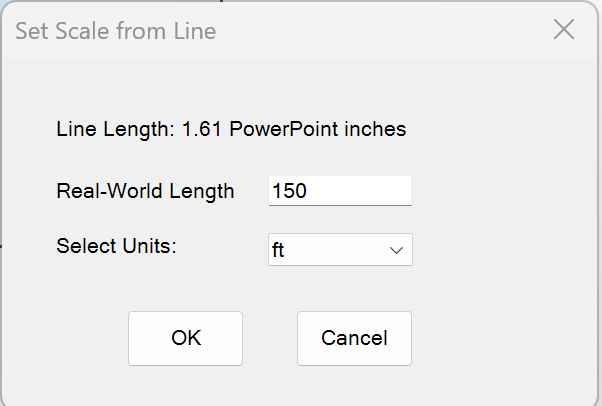
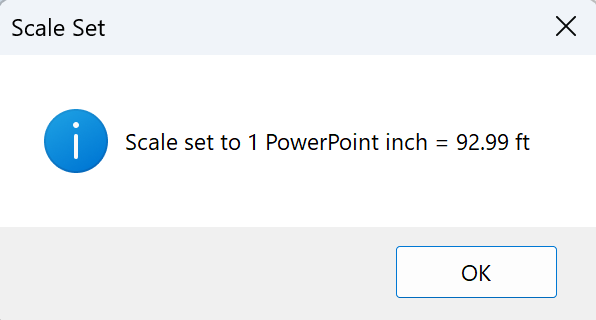
4. Then use the Linear Dimension tool to create a linear dimension with one click:
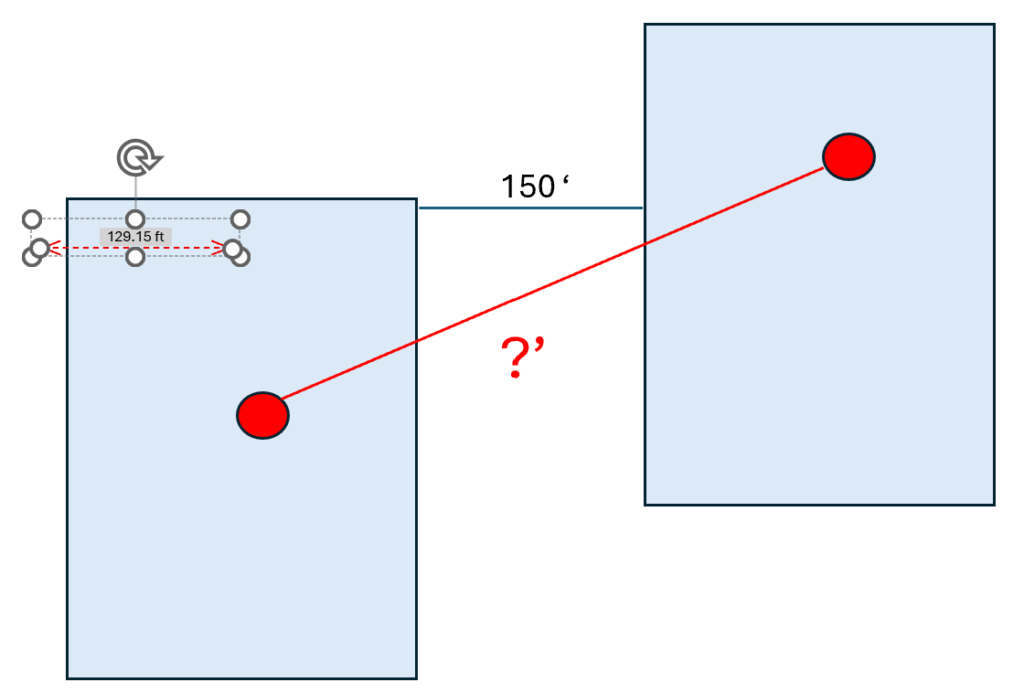
5. Drag and drop the Linear Dimension line handles to your target endpoints:
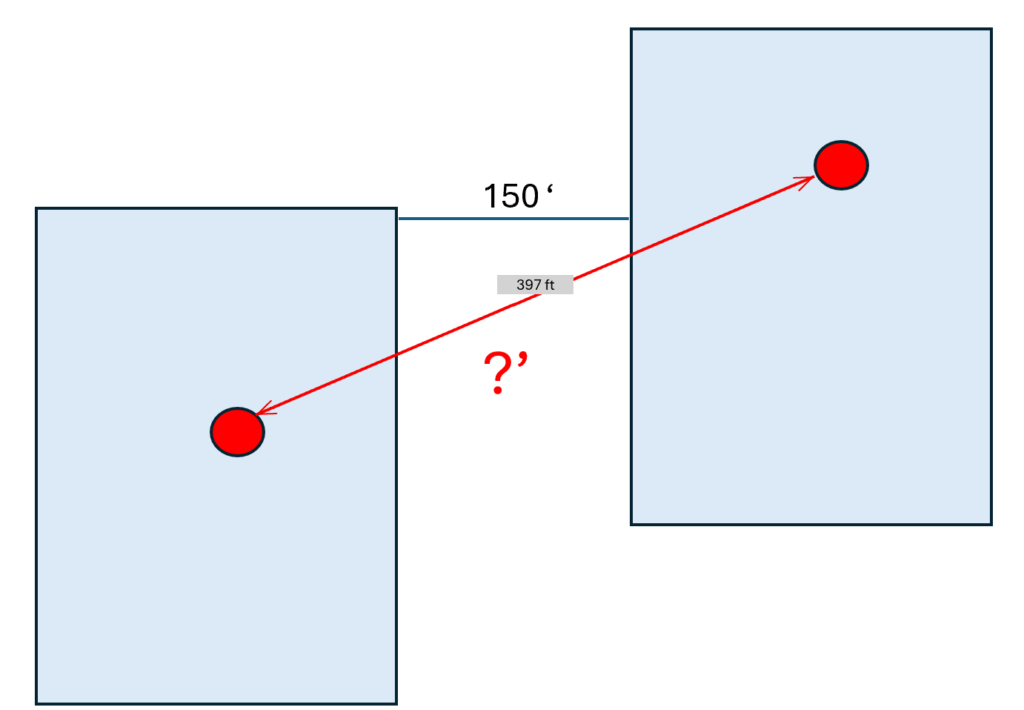
And SimpleDim does the rest It calculates the scaled distance between the two target points. Here, that’s 397′.
(There may be some small precision variances between the spreadsheet method and the Powerpoint calculation because of the way Powerpoint divides up its slide surfaces. But you can be confident that SimpleDim will scale your distances accurately and quickly.)
Here are the other examples, using Set Scale From Line and Linear Dimension:


And that is how you can use SimpleDim to easily calculate the distance between two points and display it in your presentations. (oh, and did we mention you can change units on your dimensions too? Feet, inches, yards, miles, meters… SimpleDim does it all!)
This will save you lots of time and frustration trying to get math and ratios right. Why do all that work when you can click and drag and get the right answer?
Give SimpleDim a try with our Free 30-Day Trial. No risk, no credit card needed, full functionality with our trial license. Download and activate it today!